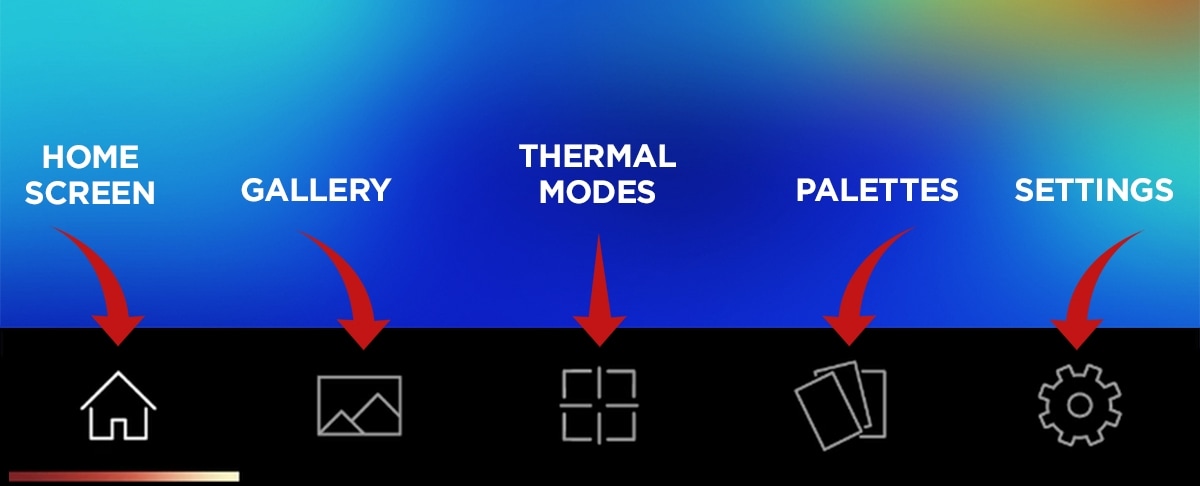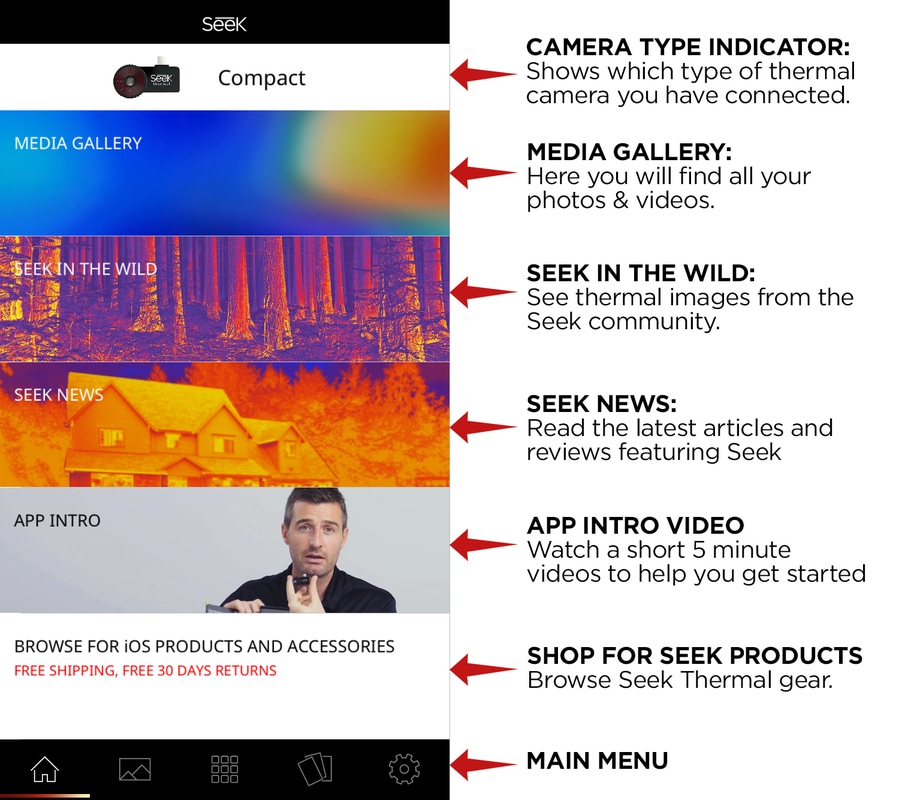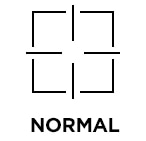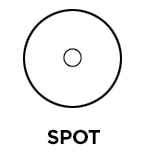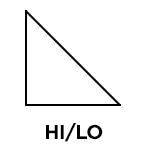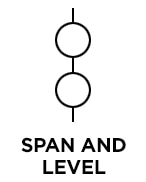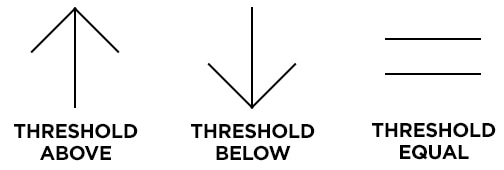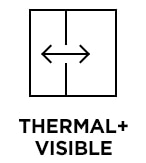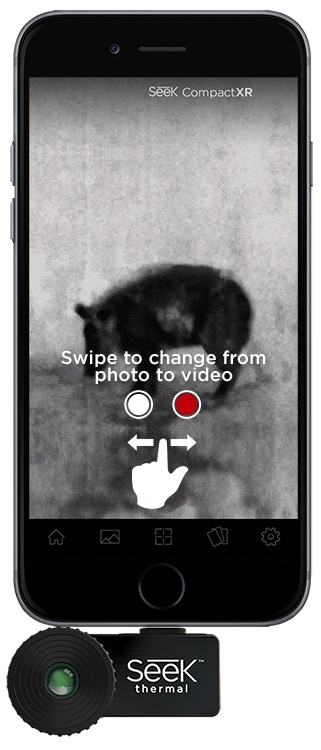Compact Series User Manual
Welcome to the official Seek Thermal App! Let's take a few minutes to quickly walk through the basics of the App and learn how to use your device.
Main Menu Icons
The Main Menu icons always appear at the bottom of the app screen. The Thermal Modes icon in the center of the menu will change to represent the current Thermal Mode selected.
The Main Menu icons always appear at the bottom of the app screen. The Thermal Modes icon in the center of the menu will change to represent the current Thermal Mode selected.
Home Screen Overview
Thermal Modes
NORMAL MODE: Default mode that maximizes thermal image consistency using auto exposure control.
FULLFRAME MODE: Displays all temperature data for maximum clarity.
SPOT MODE: Use the crosshair to pinpoint a specific temperature.
HI/LO MODE: Pinpoint the highest and lowest temperatures.
SPAN & LEVEL MODE: Easily set and lock a temperature range to display the maximum thermal information of any object or scene.
*Mode available for CompactPRO and CompactPRO XR only.
*Mode available for CompactPRO and CompactPRO XR only.
THRESHOLD MODES: Colorize temperatures that are above, equal to or below the temperature you set.
THERMAL+ VISIBLE MODE: Experimental mode that allows thermal and visual imaging side by side in real-time.
Photo and Video
Easily swipe between photo and video mode. Swipe left to change from photo to video mode, and swipe right to return to photo mode.
Easily swipe between photo and video mode. Swipe left to change from photo to video mode, and swipe right to return to photo mode.